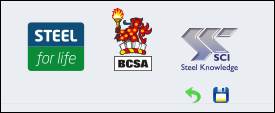2.2 The File tab
The File tab gives access to the file functions. For example, from the File tab the New, Upload and Download file options are accessed.
Files are saved to the user’s computer, not the server where the software itself is deployed.
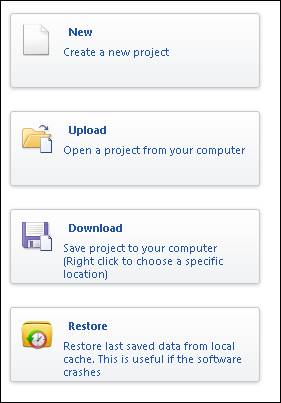
New
The first step when working with the software is to create a new project. A project represents a collection of one or more beams.
Upload
The software allows users to upload files from their local devices. A typical reason to upload a file is to continue working on a project that was previously downloaded (saved) to a local device.
Download
The software allows users to download and save their projects to their local devices. The input data for a project is saved in a single file.
Restore
The Restore button allows users to retrieve and upload the last saved data in the browser cache. A typical reason to use the Restore button is when the software or the internet browser stops responding. Users can save the current session in the cache by clicking on the file save icon on the top right corner of the screen. It is important to note that the browser cache should only be used temporarily during a working session to avoid losing any data, and not as permanent storage.